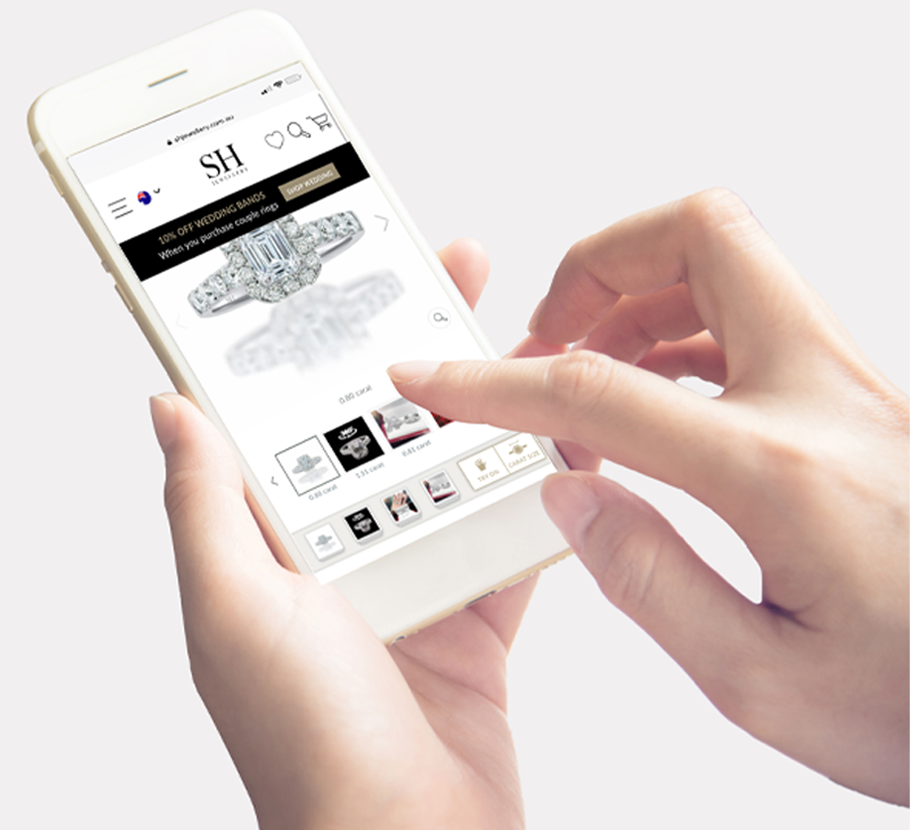Instructions for mobile
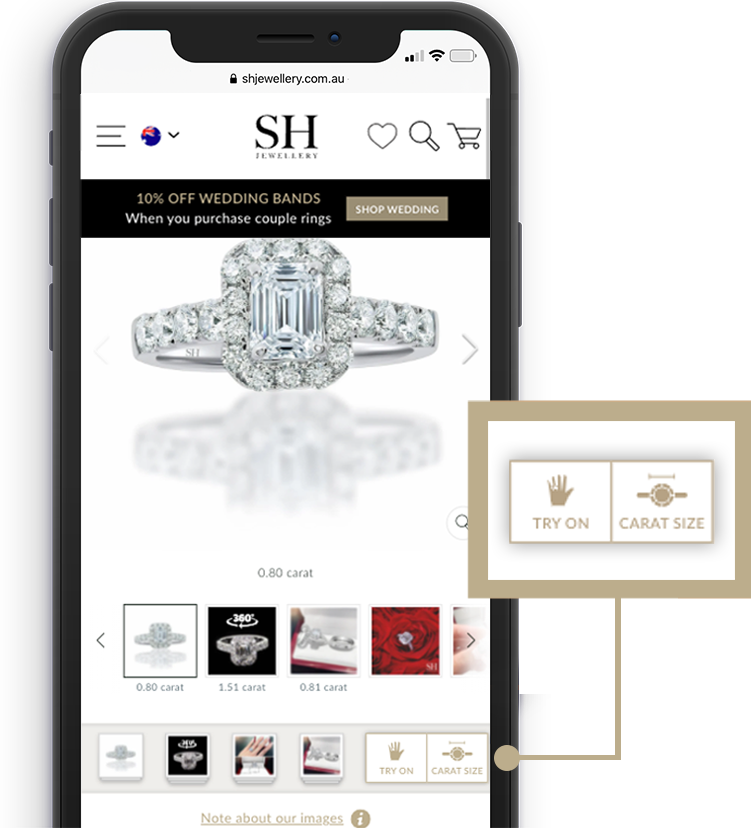
1.
Find your desired ring and press the TRY ON button below the image carousel.
*If this button does not appear, TRY ON is not yet available for this product.
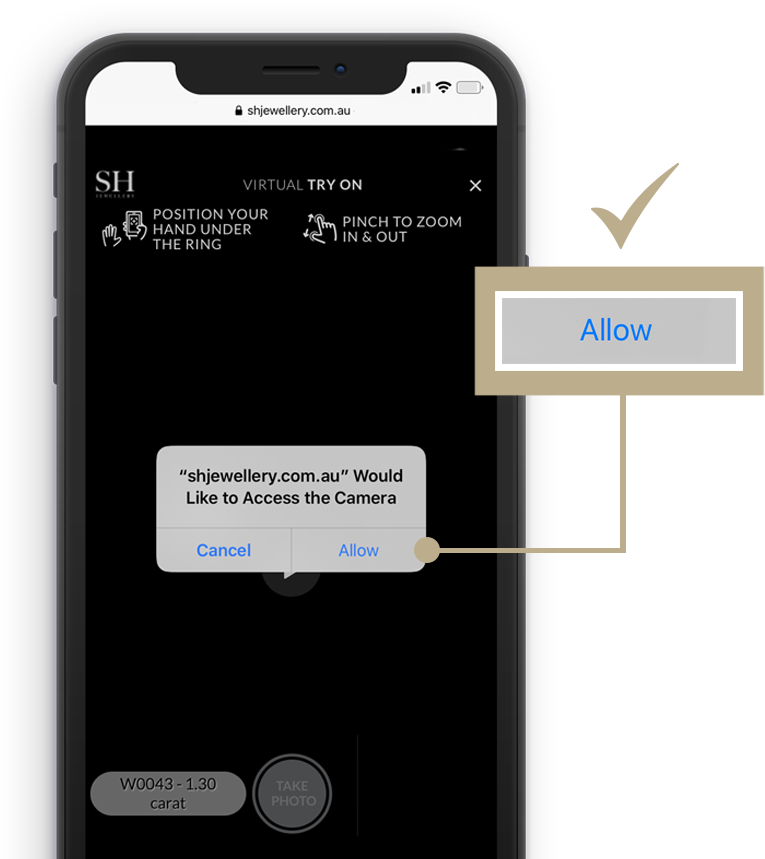
2.
Allow access to the camera.
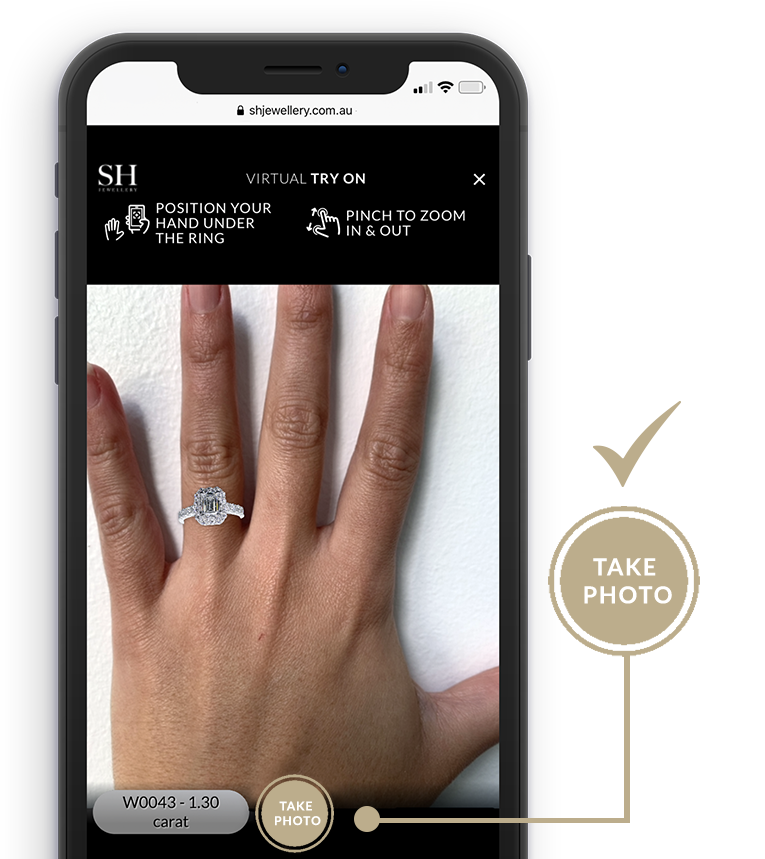
3.
Hold your left hand in front of the camera and move your phone back and forth until the ring is fitted, then press TAKE PHOTO.
You can then pinch to resize and move the ring for a better fit.
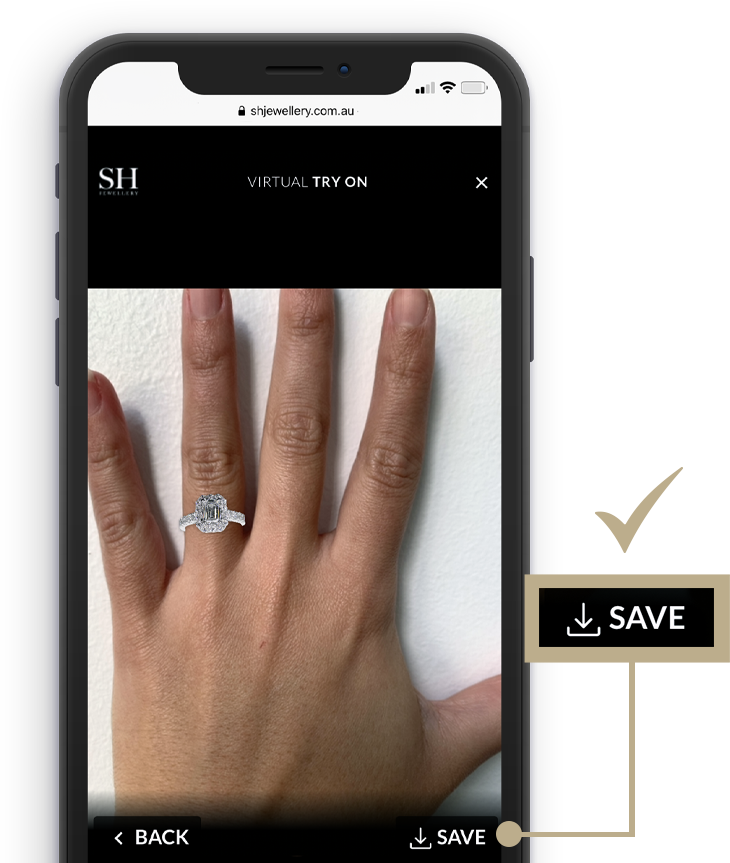
4.
When you are happy with your image, select SAVE.
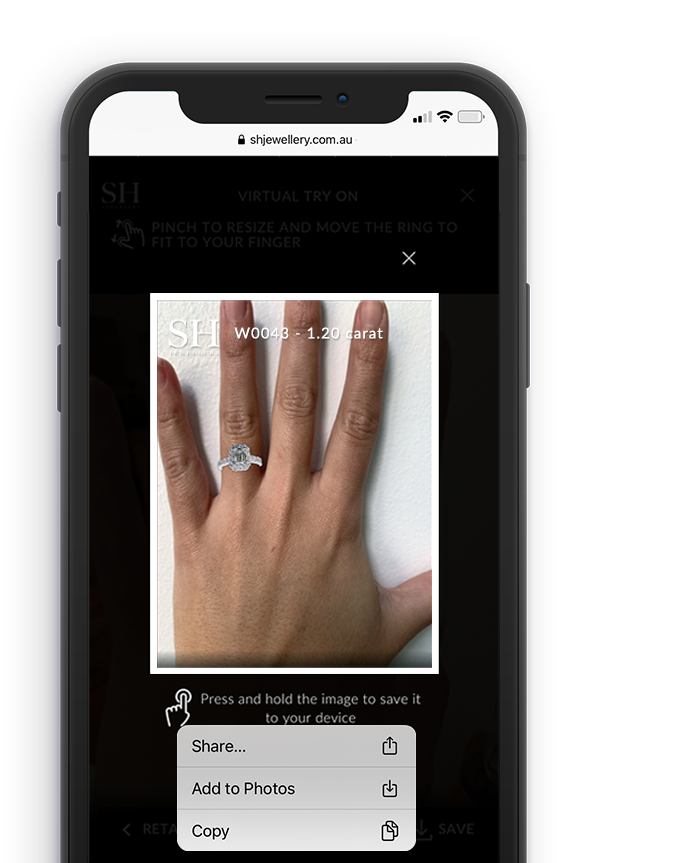
5.
Press & hold the image to save it to your photos, or “Share” via SMS, email or social media.
Congratulations, you have mastered the SH Virtual Try On feature!
Give it a try now with our Cushion Shaped Halo Engagement Ring.
Need help finding the right fit? Check out our Ring Sizer Tool.
Instructions for Desktop
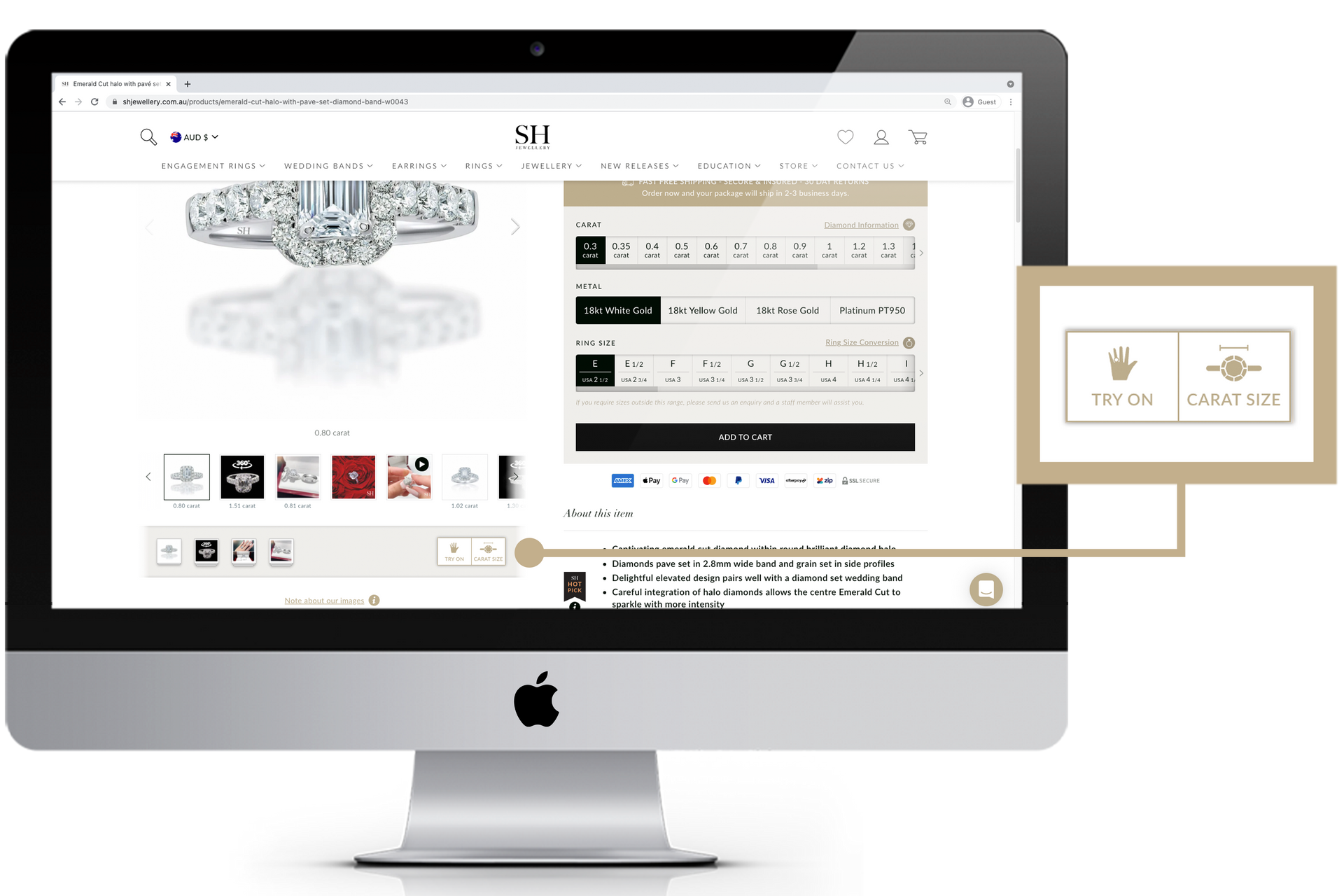
1.
Find your desired ring and press the TRY ON button below the image carousel.
*If this button does not appear, TRY ON is not yet available for this product.

2.
Upload a photo of your hand. You can do this by taking a photo on your phone and emailing it to your desktop.
Alternatively, you can send it to desktop via Facebook Messenger. Simply save the image to your desktop, then upload the image to the TRY ON page from there.
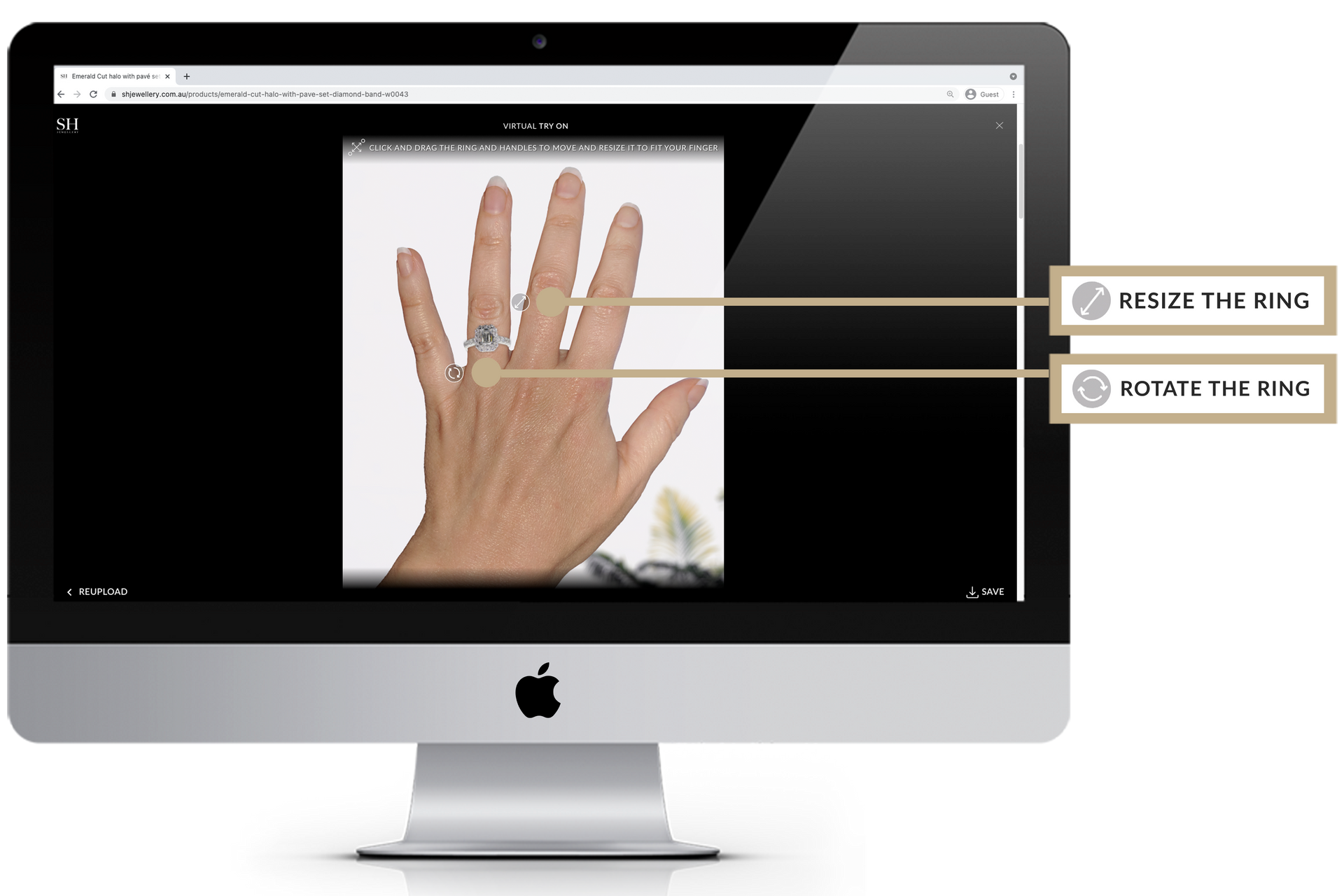
3.
Once uploaded, use your mouse to drag the ring onto your finger. Use the zoom and rotate tools to adjust the size and angle of the ring until it fits your finger perfectly.
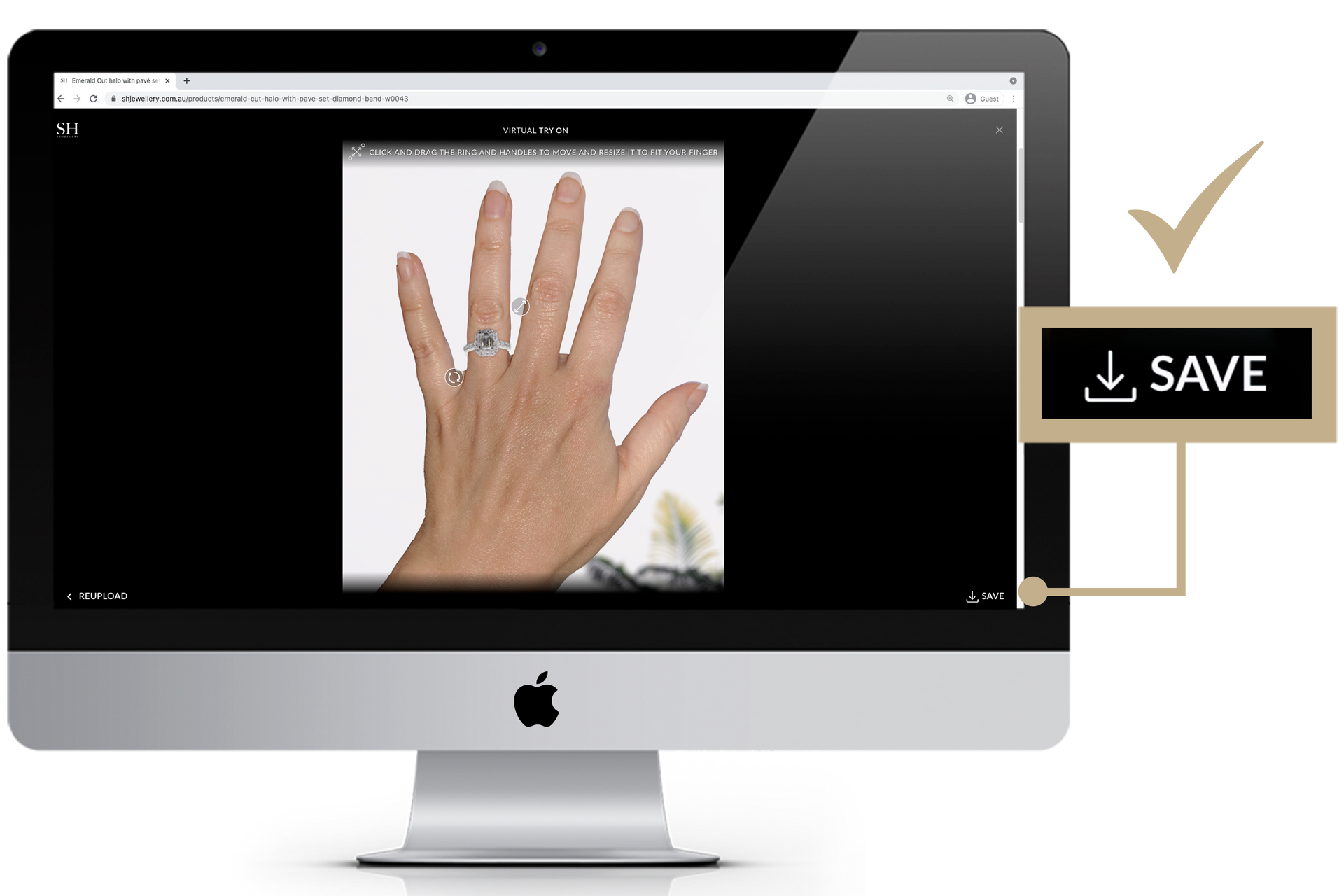
4.
When you are happy with your image, select SAVE.
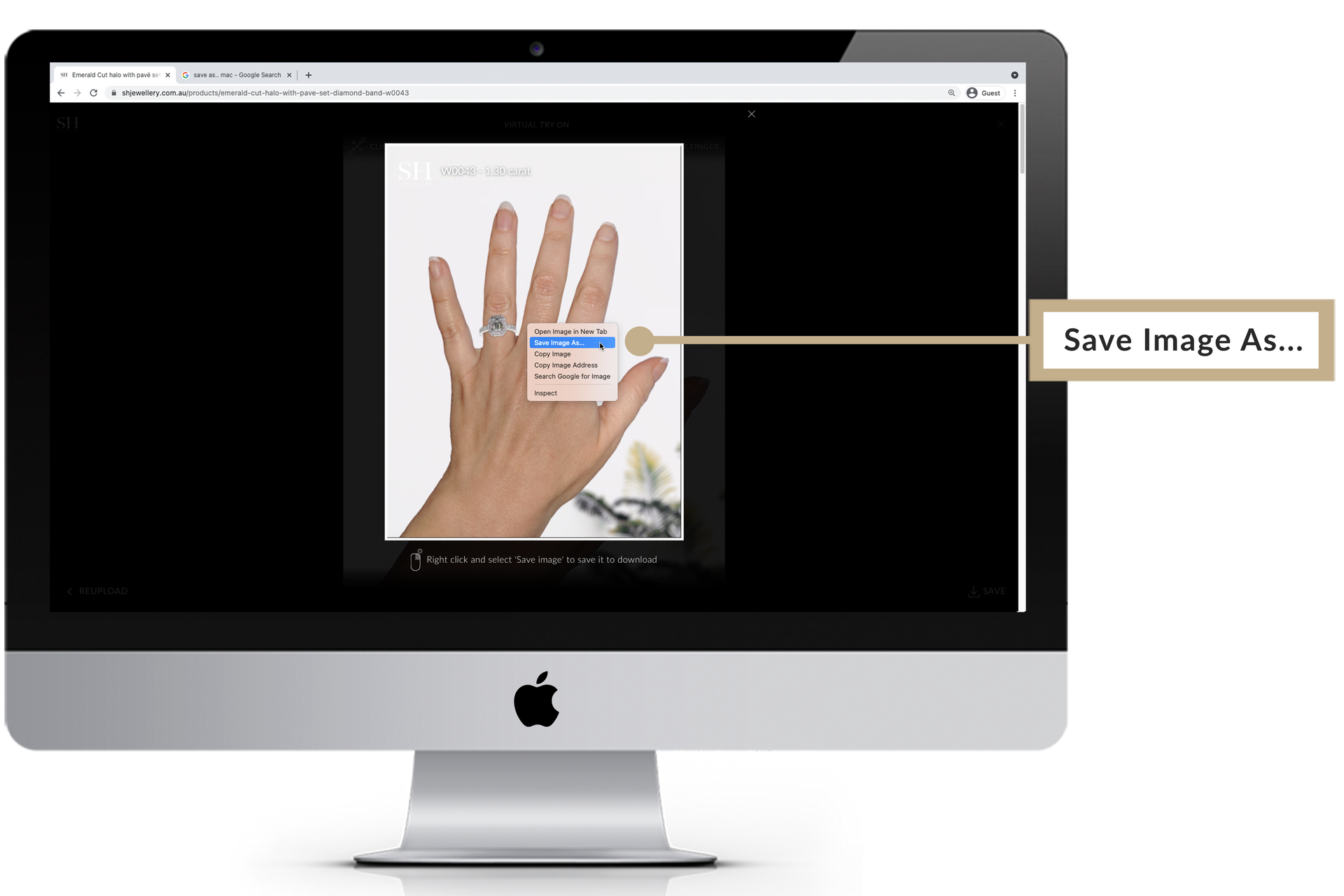
5.
Right click and select 'Save Image As' to save the image to your preferred location… Now it's ready to share with your partner and friends!
Congratulations, you have mastered the SH Virtual Try On feature!
Give it a try now with our Cushion Shaped Halo Engagement Ring.
Need help finding the right fit? Check out our Ring Sizer Tool.